Creating a multilingual WordPress site can significantly expand your audience and improve user experience. With the right translation plugin, you can manage multiple languages effortlessly.
Here’s a detailed guide to the five best translation plugins for WordPress, including their features, pros, and cons.
1. Polylang

Polylang is a WordPress plugin that allows you to create and manage a multilingual website. With Polylang, you can translate posts, pages, categories, tags, custom post types, and widgets into multiple languages. The plugin’s lightweight design ensures that it doesn’t slow down your site, making it a popular choice among WordPress users.
Key Features of Polylang
- Unlimited Languages:
- Add as many languages as needed.
- Configure language-specific settings such as date formats and text direction.
- Multilingual Content:
- Translate posts, pages, categories, tags, and custom post types.
- Associate content across different languages for easy navigation.
- Customizable Language Switcher:
- Add a language switcher to your menu, widget, or footer.
- Customize its appearance to match your site’s design.
- SEO Optimization:
- Automatically adds hreflang tags for improved SEO.
- Generate SEO-friendly URLs for each language.
- WooCommerce Support (Pro version):
- Translate WooCommerce products, categories, and attributes.
- Manage multilingual e-commerce with ease.
Benefits of Using Polylang
- Ease of Use:
- Polylang has an intuitive interface that integrates seamlessly with the WordPress dashboard.
- Manual Control:
- Provides complete control over translations, ensuring accuracy and localization.
- Compatibility:
- Works well with most WordPress themes and plugins, including Yoast SEO and Elementor.
- Cost-Effective:
- Free version available with robust features.
- The premium version (Polylang Pro) offers additional capabilities at an affordable price.
- Performance:
- A lightweight plugin that minimizes impact on site speed.
Polylang Free vs. Polylang Pro
| Feature | Polylang Free | Polylang Pro |
| Unlimited Languages | Yes | Yes |
| SEO-Friendly URLs | Yes | Yes |
| WooCommerce Integration | No | Yes |
| Duplicate Content Feature | No | Yes |
| Premium Support | No | Yes |
How to Set Up Polylang
- Install and Activate the Plugin:
- Go to the WordPress dashboard.
- Navigate to Plugins > Add New.
- Search for “Polylang” and click “Install Now.”
- Activate the plugin.
- Configure Languages:
- Go to Settings > Languages.
- Add the languages you want to include on your site.
- Set a default language.
- Translate Content:
- Edit a post or page and create translations for each language.
- Use the language selector to toggle between languages.
- Add a Language Switcher:
- Navigate to Appearance > Menus.
- Add the “Language Switcher” option to your menu.
- Customize its placement and appearance.
- Test Your Site:
- Browse your site to ensure all translations are properly linked.
- Check the functionality of the language switcher.
2. WPML
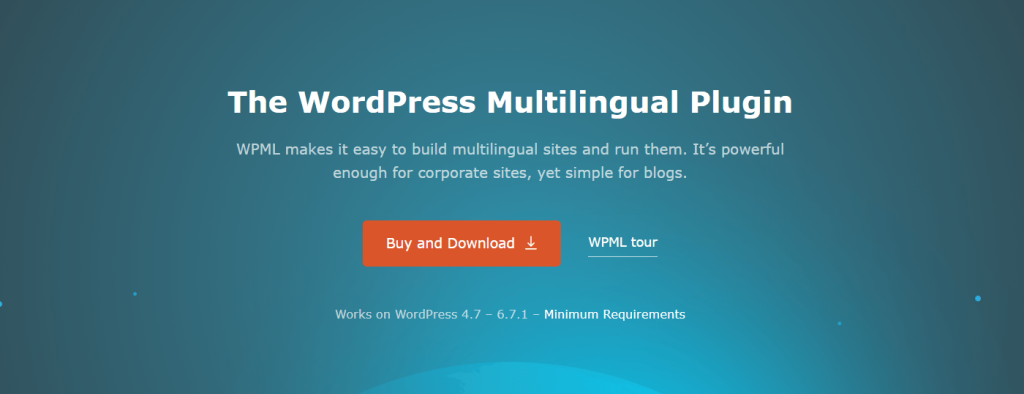
WPML is a premium WordPress plugin designed to help you build and manage multilingual websites. Unlike plugins that only handle translations for themes or plugins, WPML provides a comprehensive solution for translating all aspects of your website, from posts and pages to WooCommerce products and menus.
Key Features of WPML
- Full Multilingual Support:
- Translate posts, pages, custom post types, menus, and widgets.
- Manage translations for taxonomies such as categories and tags.
- Automatic and Manual Translations:
- Use automatic translation powered by AI (Google Translate or DeepL).
- Manually edit translations for accuracy and localization.
- WooCommerce Integration:
- Translate products, categories, and attributes.
- Support for multilingual e-commerce, including cart and checkout.
- Translation Management:
- Assign translation tasks to team members.
- Use the built-in Translation Editor for seamless editing.
- SEO Optimization:
- Generates hreflang tags for multilingual SEO.
- Creates unique URLs for each language.
- Works with popular SEO plugins like Yoast and Rank Math.
- Theme and Plugin Compatibility:
- Compatible with most WordPress themes and plugins.
- Works seamlessly with page builders like Elementor and WPBakery.
- Professional Translation Services:
- Connect with third-party translation services directly through WPML.
Benefits of Using WPML
- Comprehensive Multilingual Features:
- WPML covers all aspects of website translation, making it a one-stop solution for multilingual sites.
- User-Friendly Interface:
- Intuitive Translation Management System simplifies workflow.
- Improved SEO:
- Multilingual SEO features help boost search engine rankings for different languages.
- E-Commerce Ready:
- Tailored support for WooCommerce ensures a seamless shopping experience for international customers.
- Reliable Support:
- WPML provides extensive documentation, video tutorials, and premium customer support.

How to Set Up WPML
- Install and Activate the Plugin:
- Purchase WPML from the official website and download the plugin files.
- Install and activate the plugin via the WordPress dashboard.
- Configure Basic Settings:
- Choose the default language for your site.
- Add additional languages you want to include.
- Translate Content:
- Use the Translation Editor to translate posts, pages, and custom post types.
- Enable automatic translation for faster results.
- Set Up Language Switcher:
- Add a language switcher to your site’s menu, footer, or widget area.
- Customize its appearance and functionality.
- Translate WooCommerce Products (if applicable):
- Enable WooCommerce Multilingual.
- Translate products, categories, and checkout strings.
WPML Pricing
WPML is a premium plugin with three pricing tiers:
| Plan | Features | Cost |
| Multilingual Blog | Basic translation for posts, pages, and categories. | Yes |
| Multilingual CMS | Advanced features for custom post types, widgets, and WooCommerce. | Yes |
| Agency | Full features for unlimited websites. | Yes |
All plans include one year of updates and support, with an annual renewal option.
Limitations of WPML
- Premium Only:
- No free version is available, which may deter smaller sites or personal blogs.
- Complexity for Beginners:
- Advanced features may require a learning curve for new users.
- Performance Impact:
- Large-scale websites with multiple translations may experience slower loading times.
3. Weglot
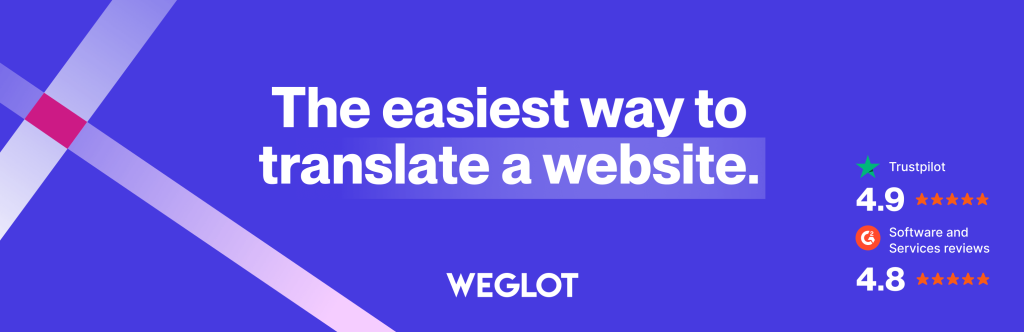
Weglot is a cloud-based translation tool that integrates with WordPress to create multilingual websites quickly and efficiently. It automatically translates your content and provides tools for manual editing and professional translations. Unlike traditional translation plugins, Weglot operates as a Software-as-a-Service (SaaS) solution, ensuring scalability and performance.
Key Features of Weglot
- Automatic Translation:
- Instantly translates your website into over 110 languages.
- Uses advanced machine translation technologies like Google Translate and DeepL.
- Manual and Professional Edits:
- Edit translations manually via an intuitive dashboard.
- Order professional translations directly from the Weglot interface.
- SEO Optimization:
- Automatically generates hreflang tags for improved multilingual SEO.
- Creates unique URLs for each language (e.g.,
example.com/fr).
- Language Switcher:
- Customizable switcher to let users toggle between languages easily.
- Integration with WordPress:
- Compatible with all WordPress themes and plugins, including WooCommerce.
- Translates dynamic content, including forms, widgets, and third-party plugins.
- Real-Time Updates:
- Translations are updated in real time without needing to reconfigure your site.
Benefits of Using Weglot
- Ease of Use:
- Requires no coding knowledge; set up in just a few minutes.
- Comprehensive Translation:
- Covers all content, including media, metadata, and dynamic text.
- Time Efficiency:
- Automatic translations reduce time spent on manual editing.
- Performance-Friendly:
- Lightweight plugin with minimal impact on site speed, as Weglot’s servers handle translations.
- Scalability:
- Ideal for businesses of all sizes, from personal blogs to large e-commerce sites.
How to Set Up Weglot
- Install and Activate the Plugin:
- Go to the WordPress dashboard.
- Navigate to Plugins > Add New and search for “Weglot.”
- Install and activate the plugin.
- Create a Weglot Account:
- Sign up on the Weglot website to get your API key.
- Configure Settings:
- Enter your API key in the Weglot settings panel.
- Customize Language Switcher:
- Adjust the design and placement of the language switcher to match your site’s aesthetic.
- Review and Edit Translations:
- Access the Weglot dashboard to review automatic translations.
Weglot Pricing
Weglot offers a tiered subscription model based on the number of translated words and languages:
| Plan | Translated Words | Languages | Cost |
| Free | 2,000 | 1 | Free |
| Starter | 10,000 | 1 | €9.90/month |
| Business | 50,000 | 5 | €19/month |
| Pro | 200,000 | Unlimited | €49/month |
| Advanced/Custom | 1,000,000+ | Unlimited | Contact Sales |
Limitations of Weglot
- Subscription-Based:
- Costs can add up, especially for large websites with extensive content.
- Dependency on External Servers:
- Translations are processed on Weglot’s servers, which require a stable internet connection.
- Limited Customization:
- Advanced users may find the customization options somewhat restrictive compared to self-hosted solutions.
- Word Count Restrictions:
- Plans are limited by the number of words translated, requiring careful management of content.
4. Loco Translate

Loco Translate is a WordPress plugin designed to help you translate themes and plugins directly from your WordPress dashboard. Unlike plugins aimed at creating multilingual sites, Loco Translate focuses on translating text strings found in your site’s code into different languages. This makes it a powerful tool for localization.
Key Features of Loco Translate
- Built-in Translation Editor:
- Offers a simple, integrated translation editor within the WordPress admin area.
- Highlights untranslated strings and allows easy updates.
- File Management:
- Enables creation and management of
.PO and .MO translation files.
- Automatically generates backups of translation files to prevent data loss.
- Integration with Themes and Plugins:
- Scans your themes and plugins for text strings.
- Links directly to the relevant
.POT files for editing.
- Localization Support:
- Supports right-to-left (RTL) languages.
- Allows customization of translation paths and file locations.
- Compatibility:
- Works seamlessly with popular WordPress themes and plugins, including WooCommerce.
Benefits of Using Loco Translate
- User-Friendly Interface:
- No coding knowledge is required; translations can be added or edited in just a few clicks.
- Cost-Effective:
- Completely free to use for most purposes.
- Time-Saving:
- Automatically extracts and organizes translatable strings, eliminating the need for manual file editing.
- Improved Localization:
- Provides a localized experience for your site visitors, increasing engagement and accessibility.
- Developer-Friendly:
- Ideal for developers needing to customize translations for themes or plugins they build.
How to Use Loco Translate
- Install and Activate the Plugin:
- Go to the WordPress dashboard.
- Navigate to Plugins > Add New.
- Search for “Loco Translate” and click “Install Now.”
- Activate the plugin.
- Locate the Theme or Plugin:
- Go to Loco Translate > Themes or Plugins.
- Select the theme or plugin you want to translate.
- Add a New Language:
- Click “New Language” and select your desired language.
- Choose the location for saving translation files (“Custom” is recommended to prevent overwriting during updates).
- Translate Strings:
- Use the built-in editor to translate available strings.
- Save your progress to generate the update.PO
.MO files.
- Verify Translations:
- Check your site to ensure the translations appear as expected.
Best Practices for Using Loco Translate
- Backup Your Files:
- Always save translations in custom locations to prevent loss during updates.
- Use Context Clues:
- Refer to your theme or plugin’s documentation to understand string contexts.
- Combine with Other Tools:
- Pair Loco Translate with a multilingual plugin like WPML or Polylang for a comprehensive multilingual site.
5. MultilingualPress

MultilingualPress is a premium WordPress plugin designed for creating multilingual websites using the WordPress multisite feature. Instead of managing translations within a single site, MultilingualPress links multiple sites in a multisite network, with each site representing a different language. This approach offers unparalleled flexibility and performance.
Key Features of MultilingualPress
- Language Management:
- Supports over 800 languages.
- Allows custom language configurations.
- Independent Sites:
- Each language has its site, making it easy to manage content and settings independently.
- Seamless Linking:
- Links posts, pages, categories, and tags across different language sites.
- Performance Optimization:
- Keeps translations separate, ensuring faster load times compared to single-site multilingual plugins.
- Flexible Translation Workflow:
- Supports both manual and external translation workflows.
- Customizable Language Switcher:
- Offers a widget, shortcode, or menu option for users to switch languages.
- Multisite Synchronization:
- Syncs content, taxonomies, and metadata across sites as needed.
- WooCommerce Support:
- Enables multilingual e-commerce with WooCommerce compatibility.
Benefits of Using MultilingualPress
- Improved Performance:
- By utilizing WordPress multisite, MultilingualPress ensures that each site operates independently, reducing performance bottlenecks.
- Flexibility:
- Each language site can have its theme, plugins, and settings, allowing for highly customized user experiences.
- SEO Advantages:
- Each language version gets its domain or subdomain, improving multilingual SEO.
- Scalability:
- Ideal for large websites with extensive content in multiple languages.
- Full Control:
- Gives administrators complete control over each language site, including content and design.
How to Set Up MultilingualPress
- Enable WordPress Multisite:
- Configure WordPress to enable multisite functionality.
- Use subdomains, subdirectories, or custom domains for your multisite network.
- Install and Activate the Plugin:
- Purchase MultilingualPress from its official website.
- Install and activate it across your multisite network.
- Create Language Sites:
- Add a new site for each language in your multisite network.
- Assign a unique language to each site.
- Link Translations:
- Use MultilingualPress to link corresponding posts, pages, and taxonomies across sites.
- Add a Language Switcher:
- Use the built-in widget or shortcode to enable language switching for visitors.
- Translate Content:
- Manually create translations or import translations from external sources.
MultilingualPress Pricing
MultilingualPress offers three pricing tiers based on the number of supported sites and available features:
| Plan | Features | Cost |
| Single | 1 multisite setup, WooCommerce support, basic features. | $99/year |
| Business | Up to 3 multisites, advanced synchronization features. | $199/year |
| Developer | Unlimited multisites, priority support, all features. | $399/year |
Limitations of MultilingualPress
- Requires WordPress Multisite:
- Not suitable for single-site setups or users unfamiliar with multisite configurations.
- No Automatic Translation:
- Relies on manual or external translation services.
- Complex Setup:
- Initial configuration may be challenging for beginners.
- Premium Only:
- No free version is available, which may not suit smaller budgets.
Conclusion
From robust solutions like WPML and MultilingualPress to user-friendly options like TranslatePress and Weglot, there’s a plugin for every need. Assess your site’s requirements, budget, and technical skills to select the best plugin for your multilingual journey. With the right tool, you can effectively connect with audiences across the globe and unlock your site’s full potential.